In today’s connected world, setting up and securing your Wi-Fi network is essential. Most users are familiar with connecting to Wi-Fi using a password, but not many know about WPS, a feature available on many routers. WPS, short for Wi-Fi Protected Setup, simplifies the process of connecting devices to your wireless network. In this blog, we’ll explore what WPS is, how it works, when to use it, and its advantages and disadvantages.
What Is WPS?
Wi-Fi Protected Setup (WPS) is a network security standard that allows devices to connect to a wireless router easily without entering the network password manually. Introduced by the Wi-Fi Alliance in 2006, WPS was designed to make it simpler for users to add devices to their wireless network securely.
WPS is typically used on home networks where ease of access is prioritized, and the risks associated with simplified access methods are relatively low.
How Does WPS Work?
WPS works by automating the connection between a wireless device (like a smartphone, smart TV, or printer) and the Wi-Fi router. Instead of typing the Wi-Fi password, WPS allows the user to press a button or enter a PIN to initiate the connection. Here’s how WPS can be used:
1. Push Button Configuration (PBC)
This is the most common and user-friendly method:
- Press the WPS button on your router.
- Within 2 minutes, press the WPS button on your device or select the WPS option in its settings.
- The device connects automatically to the Wi-Fi network.
2. PIN Method
Each WPS-enabled device has an 8-digit PIN that is used to connect:
- Enter the PIN (displayed on the device) into the router’s configuration page.
- The router authenticates the connection and allows the device to join the network.
3. NFC and USB Methods (Rare)
These are seldom used in consumer routers:
- NFC (Near Field Communication) allows devices to connect by tapping them together.
- USB method involves copying configuration data to a USB stick and then transferring it to the device.
How to Use WPS on Your Device
Here’s a step-by-step guide to using WPS on different types of devices.
Using WPS on a Router
Locate the WPS button (usually labeled “WPS” or with a circular arrow symbol).
Press and hold the WPS button for 3–5 seconds until the WPS LED starts blinking.
The router will now be in discovery mode for 2 minutes.
Using WPS on a Windows Laptop
Go to Settings > Network & Internet > Wi-Fi.
Select your Wi-Fi network.
If WPS is supported, a prompt will appear to press the WPS button on your router.
Press the WPS button on your router. The laptop will connect automatically.
Using WPS on Android Devices
Go to Settings > Wi-Fi.
Tap on the three-dot menu or Advanced Settings.
Select WPS Push Button or WPS Pin Entry, depending on the method you want.
Follow the on-screen instructions.
Note: iOS (iPhone/iPad) does not support WPS due to security reasons. Apple prefers manual entry of passwords for better security.
Advantages of Using WPS
Convenience
No need to remember or enter long, complex Wi-Fi passwords.
Faster Setup
Perfect for connecting devices like wireless printers, range extenders, or smart TVs quickly.
User-Friendly
Great for non-tech-savvy users who find traditional setup methods confusing.
Secure (When Used Properly)
More secure than an open network and encrypts the connection using WPA/WPA2 standards.
Disadvantages and Security Concerns
Despite its ease of use, WPS has notable security flaws that users should be aware of.
PIN Vulnerability
The 8-digit WPS PIN is susceptible to brute-force attacks. Hackers can guess the PIN using software tools, especially if the router does not lock after multiple failed attempts.
Limited Device Compatibility
Not all devices, especially modern smartphones or iOS devices, support WPS.
Physical Access Needed
You need to be near the router to press the WPS button or enter the PIN, which can be inconvenient.
Not Ideal for Public Networks
Using WPS in public or shared environments increases the risk of unauthorized access.
Should You Use WPS?
WPS is useful in home settings where convenience outweighs potential security risks. However, if you’re particularly concerned about network security or managing a network with sensitive data (e.g., in a business), it’s safer to:
- Disable WPS in the router settings.
- Use strong WPA2 or WPA3 passwords.
- Regularly update router firmware.
How to Disable WPS (For Security-Conscious Users)
If you decide not to use WPS, it’s a good idea to turn it off completely:
Steps to Disable WPS:
Open your web browser and go to your router’s login page (typically 192.168.0.1 or 192.168.1.1).
Log in using your router’s admin credentials.
Go to Wireless Settings > WPS Settings.
Select Disable and save the changes.
Tips for Safer Wi-Fi Connections
Even if you use WPS occasionally, follow these best practices to keep your network safe:
- Change default router login credentials (admin/admin is too common).
- Hide your SSID (Wi-Fi network name) if you’re concerned about visibility.
- Use WPA3 encryption if supported.
- Enable MAC address filtering to allow only specific devices.
- Regularly update firmware for the latest security patches.
Final Thoughts
WPS on a router is a convenient feature designed to simplify Wi-Fi connections, especially for devices without screens or keyboards. While it provides ease of access, it also introduces certain security vulnerabilities that should not be ignored.
If you’re using WPS at home for a short period to connect trusted devices, it’s generally safe. However, remember to turn it off when not needed. For tech-savvy or security-conscious users, sticking to strong passwords and disabling WPS is often the better long-term strategy.
By understanding how WPS works, when to use it, and how to manage its security settings, you can make smarter decisions about your home or office network.