Ethernet cables are vital for maintaining a stable and fast internet connection, but like any hardware component, they are prone to wear, damage, or malfunction. Diagnosing and solving Ethernet cable problems quickly can prevent frustrating interruptions in your internet connectivity. This blog provides a step-by-step guide to checking and fixing common Ethernet cable issues.
Understanding Ethernet Cable Basics
Ethernet cables are physical connectors that transmit data between devices, such as computers, routers, or switches. They come in various types, like Cat5e, Cat6, and Cat7, each offering different speeds and bandwidths. Problems with Ethernet cables can stem from physical damage, connectivity issues, or configuration errors.
Common Signs of Ethernet Cable Problems
Before diving into diagnostics, it’s important to recognize the symptoms of a faulty Ethernet cable:
Slow Internet Speeds: Reduced data transmission rates may indicate a degraded cable.
No Internet Connection: A complete loss of connectivity might signal a severed or unplugged cable.
Intermittent Connectivity: Random disconnections suggest a loose connection or damaged cable.
Error Messages: Notifications like “Cable Unplugged” or “Network Not Detected” are clear indicators.
Step 1: Inspect the Ethernet Cable
Start by examining the cable for visible signs of damage.
What to Look For:
Frays or Cuts: Check for exposed wires or physical damage along the cable.
Bent or Broken Connectors: Inspect the RJ45 connectors at both ends of the cable.
Kinks and Twists: Sharp bends can degrade performance.
Wear and Tear: Old cables may have degraded insulation or worn-out components.
Step 2: Test the Connection
1. Swap Ports:
Plug the Ethernet cable into a different port on your router or switch.
If the connection works, the issue may lie with the original port, not the cable.
2. Test with Another Device:
Connect the cable to a different computer or device.
If the problem persists, the cable is likely at fault.
3. Use a Known Working Cable:
Replace the suspected faulty cable with a new or known working Ethernet cable.
If the connection is restored, the original cable is defective.
Step 3: Check for Loose Connections
Ensure the Ethernet cable is securely plugged into both the device and the router/switch. A loose connection can cause intermittent connectivity issues.
Pro Tip:
Listen for a click sound when inserting the RJ45 connector into the port. This indicates a secure fit.
Step 4: Test the Cable with a Cable Tester
A cable tester is a handy tool for diagnosing Ethernet cable issues.
How to Use a Cable Tester:
Connect one end of the cable to the tester’s transmitter and the other to the receiver.
Turn on the tester.
Observe the LED indicators. A misaligned or unlit LED suggests a problem with the wiring or connectors.
Step 5: Diagnose Software or Configuration Issues
Sometimes, the issue isn’t with the cable itself but with the network settings.
Steps to Check:
Check Network Settings:
Go to your device’s network settings.
Verify that the Ethernet connection is enabled.
Update Drivers:
Open the Device Manager on your computer.
Locate the network adapter and update its drivers.
Restart Devices:
Restart your computer, router, or modem to reset the connection.
Common Ethernet Cable Problems and Solutions
Problem 1: Cable Not Detected
Cause: The cable might be damaged or improperly connected.
Solution: Replace the cable or check for loose connections.
Problem 2: Slow Internet Speed
Cause: Using an outdated or damaged cable.
Solution: Upgrade to a higher-category cable, such as Cat6 or Cat7.
Problem 3: Frequent Disconnections
Cause: A faulty connector or interference from nearby electronic devices.
Solution: Replace the connectors or reposition the cable away from interference sources.
Problem 4: Crossed Wires or Poor Wiring
Cause: Improper wiring within the cable.
Solution: Use a cable tester to identify and rewire the faulty pairs.
How to Repair Ethernet Cables
If replacing the cable isn’t an immediate option, you can attempt to repair it:
1. Fixing a Broken Connector:
Cut off the damaged connector using wire cutters.
Strip about 1 inch of the cable insulation to expose the wires.
Use a crimping tool to attach a new RJ45 connector.
2. Repairing Frayed Wires:
Locate the damaged section of the cable.
Cut out the frayed part and reconnect the wires using a coupler or soldering technique.
Preventing Future Ethernet Cable Problems
3. Proper Cable Management:
Avoid sharp bends, twists, or tangles.
Use cable organizers or ties to keep cables neat.
4. Protect from Physical Damage:
Avoid placing cables in high-traffic areas.
Use conduit or tubing for additional protection.
5. Regular Maintenance:
Periodically check cables for signs of wear.
Replace aging cables before they fail completely.
6. Upgrade When Necessary:
Use higher-category cables (e.g., Cat6 or Cat7) for better durability and performance.
When to Call a Professional
If you’ve tried all the above steps and the issue persists, it’s time to seek expert help. A professional can diagnose more complex problems, such as faulty network hardware or interference.
Ethernet cable problems can disrupt your internet experience, but with a systematic approach, most issues are easy to diagnose and fix. Start by inspecting the cable for physical damage, test its functionality with simple swaps, and use tools like cable testers for more precise troubleshooting. Whether you repair or replace your Ethernet cable, taking proactive steps ensures a stable and efficient network connection.
By following this guide, you’ll not only solve current Ethernet cable problems but also prevent future issues, ensuring uninterrupted connectivity for all your devices.
Contact Linden Photonics to get a quote or Call Us at (978) 392-7985